- Details
- Written by Chinthaka Wijethunge
- Category: User Guides
Note: This guide is outdated and the latest addition will be available from 27th of May, 2020 at 11:30 AM (GTM +5:30 a.m.)

Hello, We have created a user guide for the basic directions on how to join our College online community and take part on it.
(1.) How to join the community?
(2.) News Feeding
- Details
- Written by Chinthaka Wijethunge
- Category: User Guides
"By the community for the community" - we all are the maintainers of this community. You can feed us news which should more likely to be published on our college site while they aren't yet published. Most probably this may be a News Article. If you are a College student, teacher you may probably getting College present and important news more frequently. So why just waiting feed your news and contribute for the site dynamic update process and be a proud Annite. There is no restriction for this news submission may be you are a student, teacher, old boy, well wisher or any... you are eligible for News Feeding. For every single news feeding we are awarding you the points. For every successful news feeding we are awarding you bonus points.
How to feed the news.
1.) First you have to be a registered member and logged-in. If you are not a registered member just do it now. It is free and easy like ABC.
2.) Click "Submit" >> "News Feeding" in the main menu.
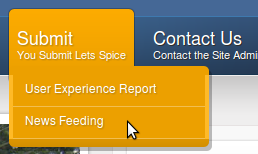
3.) The you will brought to "News Feeding" form.
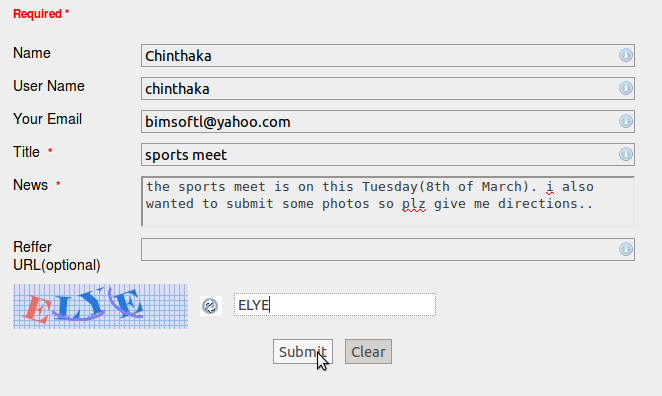
Once you complete the form click "Submit" button.
Then we will receive your report and will award the points as soon as we receive your info.
Thanks for submitting your News Feed :)
- Details
- Written by Chinthaka Wijethunge
- Category: User Guides
Hello,
We are awarding the points for the users in our site in such a way where the most active users receive points frequently. You can obtain more points on our site and can be the top of the list in the members and you can be a hero in our online community.
The points are allocated as follows;
Daily login = 1point
Forum post = 5points
Forum post reply = 2points
News Feeding = 5ponits
Successful News Feeding = 7points
Remember points for the News Feeding and the Successful News Feeding is done manually by the administrator. So we have to once go through with your submitted data and will give you the points. Since we are monitoring our site reports frequently you will obtain the points quickly. For the other options like Daily Login/ Forum posts the points will be awarded automatically.
To view the point list of community members

Click "Members Points" under "Community" in top menu.
The same thing can be obtained by clicking the "Members Points" under the User Menu that appears once you logged in.
- Details
- Written by Chinthaka Wijethunge
- Category: User Guides
Hello, Welcome to the College Official web site.
You are always free to be a registered member in our online community and be an active member. With the membership you will have the full access to our forum where you can publish your own posts relating to diverse categories. Our members get their own profile where you can add many info relating to your College life and the life afterwards. You can also sign in to our guest book and make comments about the site.
Here is a basic guide on how-to join our community. It is easy!
Step 1
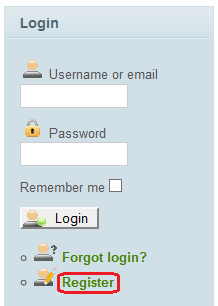
Click "Register" under "Login" on the right side bar.
Step 2
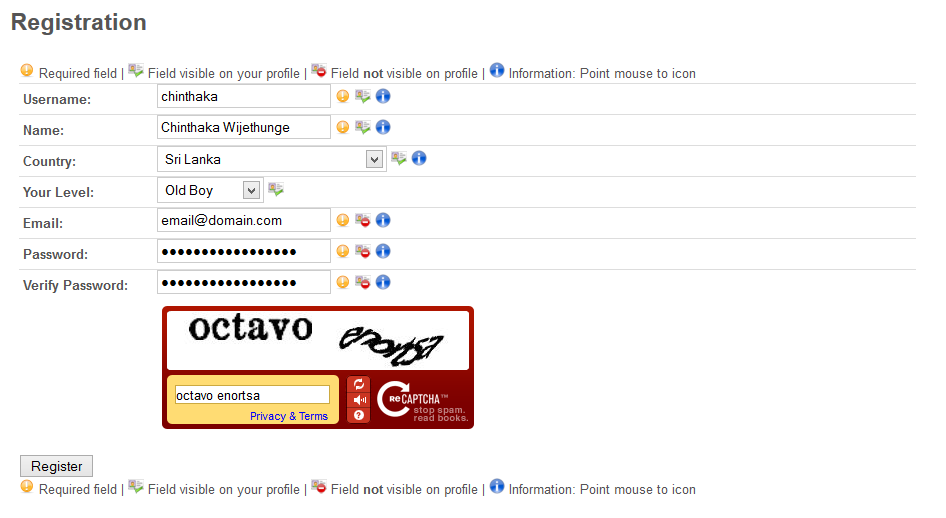
Then fill the table and click "Register".
NOTE: The user name cannot be changed. The email field should be a valid one.
Just above the registered button is the Captacha text. Type the exact word(s) (with spaces if you get a two words captcha) in the text box provided.
Step 3
If you fill the table completely, you'll get a confirmation email to the address you provide in step 2.
Log in to your email account and open the email you receive from the College web site. You will find a link in the email message to click in order to proceed with the registration process.
NOTE: If you were unable to find this email then check your spam section in the email account, since we automatically generating this email some email clients identify it as a spam.
Once you done this step, the registration process is completed and you will acknowledge that with a message on the site as well.
Congratulations, you have just become a member in the College online community.
Step 4
Then on the login section of our site enter your user name and password and click "Login" button.
Step 5
Then you'll successfully logged in. Welcome to the College members' area!
Let's follow a bit more steps in order to enhance your profile.
Step 6
Once you logged in, your name will be shown along with your profile photo in the login section. At this point you will not have a profile picture (since you logged-in very first time). Therefore you will get a "NO PHOTO" image like the one in the following.
So let's look how to add your own photo to the profile.
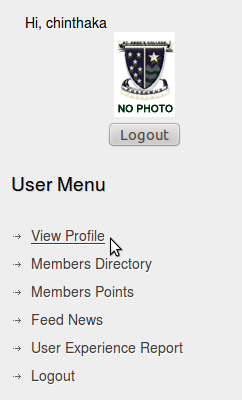
Once you logged-in you will see a new "User Menu" appears just below your profile photo.
Click "View Profile" link there. The same thing can done by clicking your profile picture on the login section, (in here the "NO PHOTO" profile picture)
Step 7
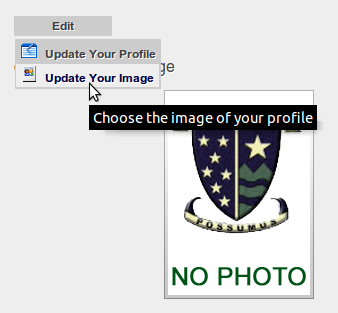
Once you logged-in to your profile notice the "Edit" Menu and select "Update Your Image" link.
Step 8

Step 7 will bring you to a new page and you will see a "Browse" button. Click it.
Step 9
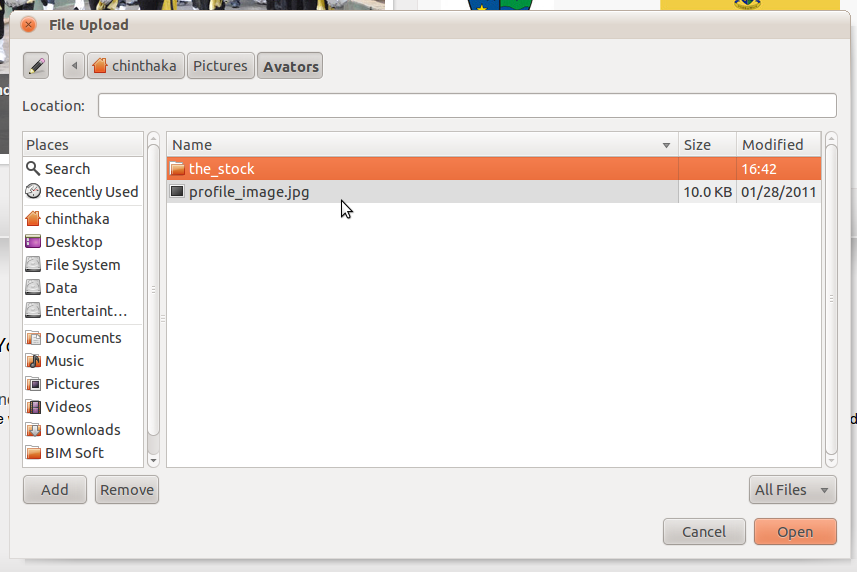
On the pop-up box, select your profile picture from your computer location.
Step 10

Once you selected the picture click "Upload"
Step 11
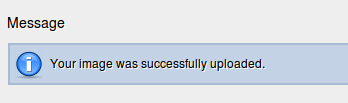
Done! Will receive above message and you will be noticed that your profile picture is pending approval. We are moderating the profile pictures that upload by users in order to stop the publishing of inappropriate content.
Once the moderation is done by our Site's staff, your profile picture will be available in your profile.
Step 12
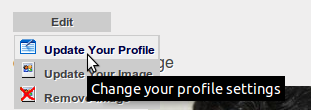
Now let's see how you can update your profile information. For that click "Update Your Profile" under Edit menu.
Step 13
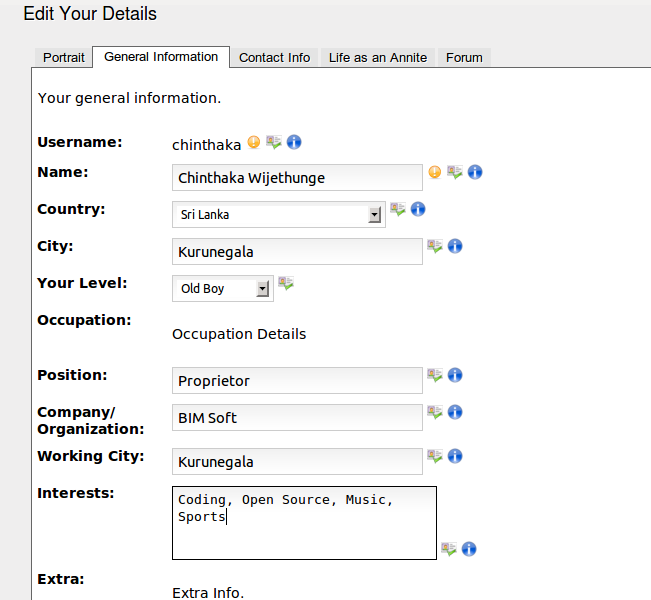
Then you will be directed to your profile editing area which is categorized into different tabs. Just go-through with those tabs and fill your information there.
Step 14
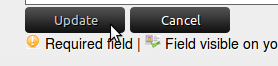
Once you complete your profile, click "Update" button at the bottom of your editing area.
Now you are pretty much done with your profile, now just have a look at your new College profile.
Step 15
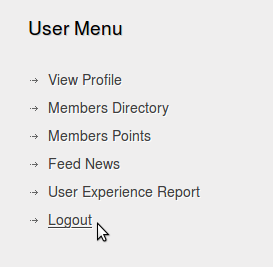
Once you finish your session on the web site make sure to Logout, for that click "Logout" link under User Menu.
Thanks for visiting the St. Anne's College web site.
